eConnect - Genetec Integration Overview
The eConnect Genetec Deep Integration bridges the powerful data collection capabilities of eConnect with the robust Genetec Security Center platform, enhancing operational efficiency and security for users.
📺 See It In Action
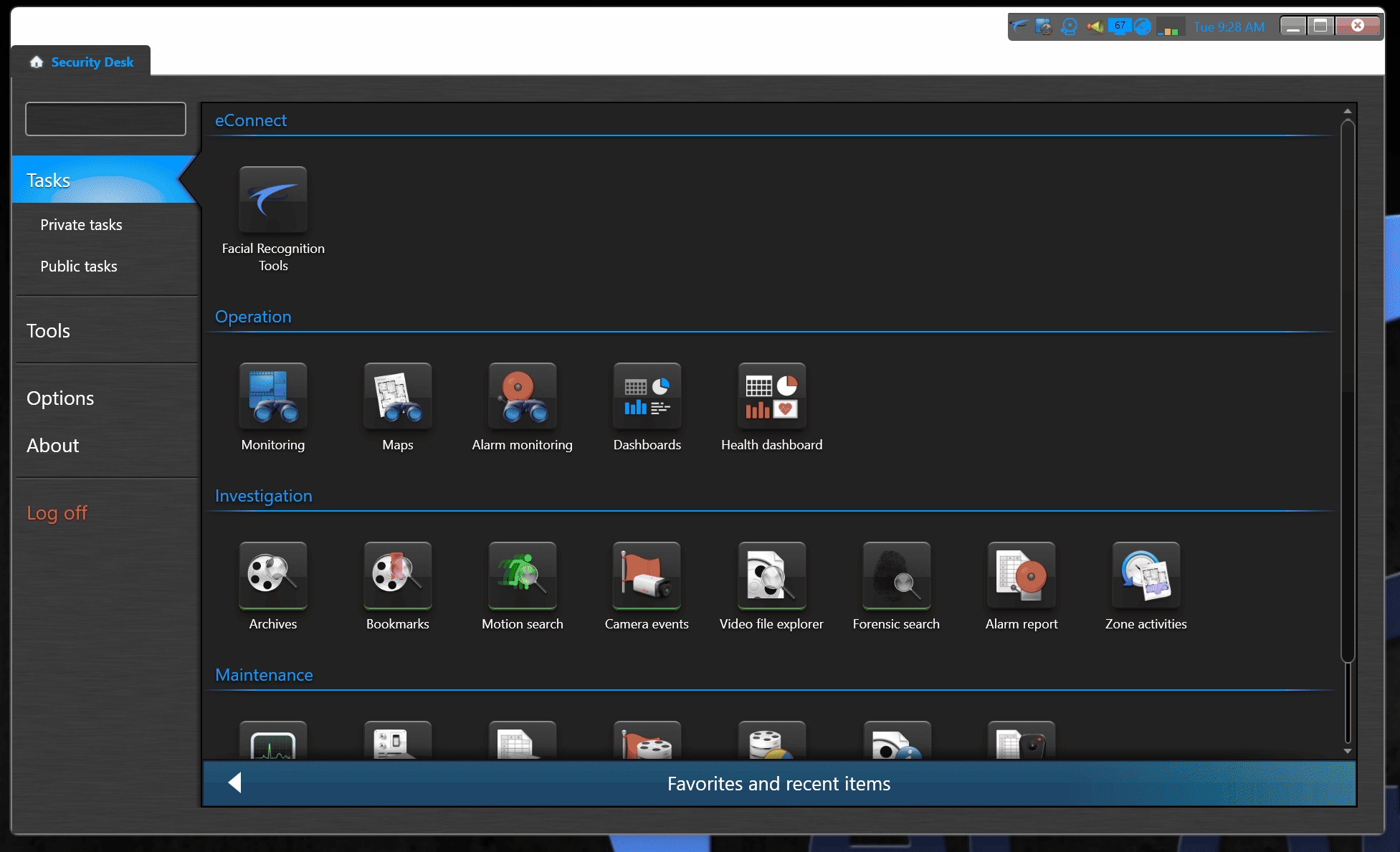
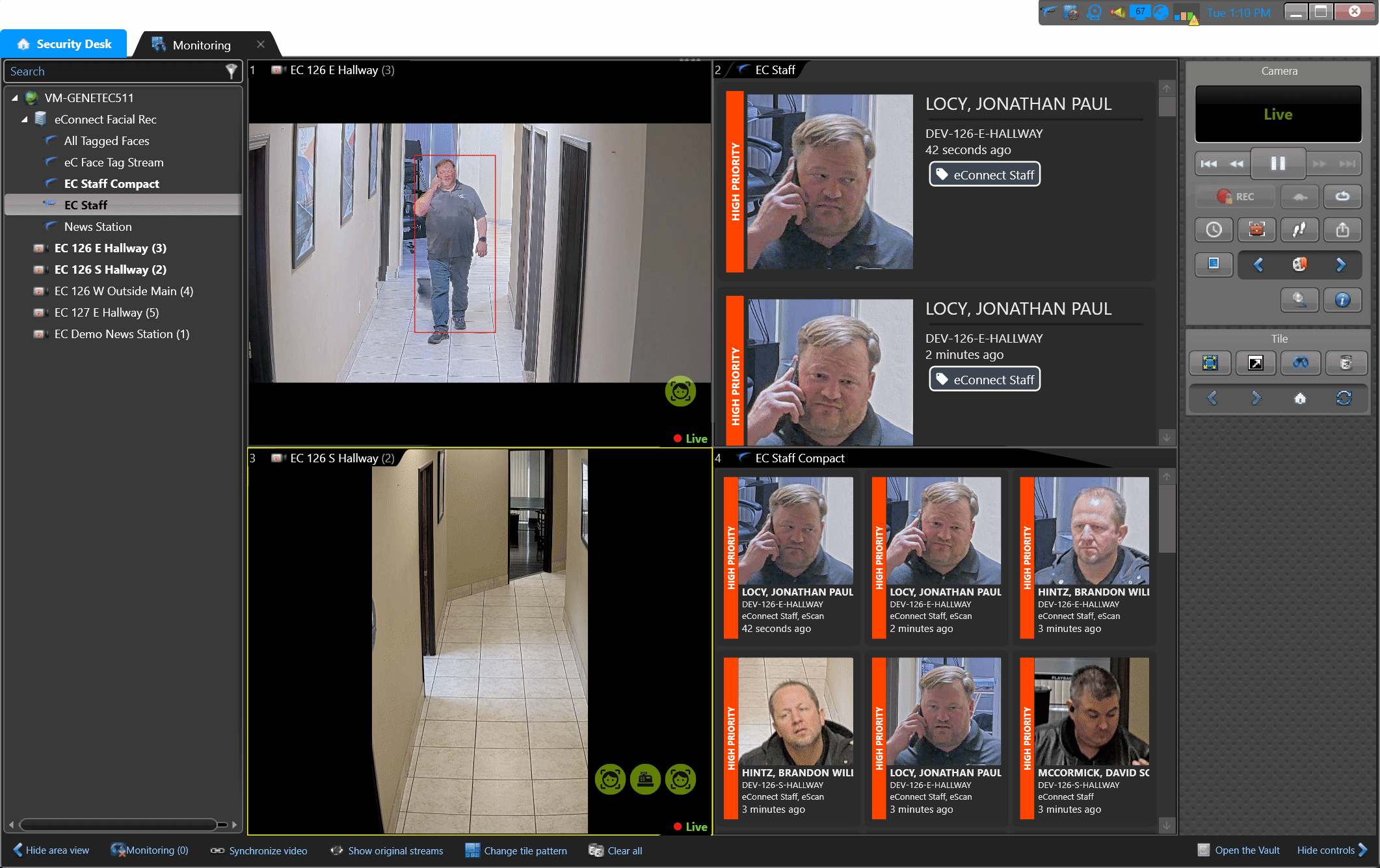
🔧 Quick Navigation
📥 Installation Guide
Get up and running quickly with our step-by-step installation process.
⚙️ Admin Configuration
Configure server settings, permissions, and enable advanced features.
👥 User Guide
Learn to use facial recognition tools, search capabilities, and live alerts.
🛠️ Troubleshooting
Common issues and solutions for smooth operation.
✅ Supported Genetec Versions
- Fully compatible with Security Desk versions 5.10, 5.11, 5.12, and 5.13.
- Support for other versions is available upon request.
📋 Genetec License Information
To enable this integration, Genetec requires SDK Connection licenses. Provide the following details to the Genetec partner to acquire the licenses:
- License Name:
GSC-1SDK-ECONNECT-PLATFORM - Licenses Per Workstation: Recommended 2
- 2 For Security Center
- Overlay Data
- Facial Recognition Tools
- 1 for Config Tool (eConnect Setup Page Only)
- 2 For Security Center
Note 1: Licenses are pooled, meaning fewer licenses may suffice if not all workstations are in use simultaneously. Typically, a license is required for loading the camera monitor. If operators are not searching for faces or managing face tags, they may consume only 1 license. However, allocating 2 licenses per workstation is recommended to avoid license exhaustion.
Note 2: Genetec offers 3-6 month demo licenses for evaluating this integration.
💾 Software Distribution Information
eConnect manages the distribution of this software. To request an updated version, please contact us at support@econnect.tv. When reaching out, make sure to include the version number of your Genetec system for accurate assistance.
📦 Installation Guide
Installing the eConnect Genetec Integration is straightforward. Once you have the eConnect MSI file compatible with your Genetec version, install it on the Genetec workstation. This will register the integration with the Genetec system.
For first-time setup, configuration is required through the Config Tool. Refer to the First Time Config Guide for detailed instructions.
🚀 Key Features
Seamless Data Integration
Effortlessly integrate all eConnect data, including Facial Recognition (FR) metadata, into the Genetec platform.
Advanced Search Capabilities
- Facial Recognition Tools: Search by face, metadata, and manage face tags and person identities directly within the Genetec interface.
Live Alerts
- Receive instant live alerts directly within the Genetec UI.
- Options to open live events automatically or review historical data.
Diverse Data Streams Supported
The integration supports multiple data streams, including:
- Facial Recognition (FR)
- License Plate Recognition (LPR)
- Point of Sale (POS)
- Casino games such as Baccarat and Blackjack
- TITO (Ticket-In-Ticket-Out)
- Customer Ratings
- Other real-time eConnect data streams.
Familiar User Interface
The integration retains the intuitive layout of eConnect’s core platform, ensuring a smooth transition for existing users.
Enhanced User Experience
Live Dashboard Customization
Easily add events to a dashboard, save layouts, and recall them as needed.
Consistent Look and Feel
The integration mirrors eConnect’s native user interface, making it easy for users to adapt.
Benefits for Users
- Improved Efficiency: Manage diverse data types within a unified system.
- Enhanced Security: Benefit from real-time monitoring and actionable alerts.
- Streamlined Processes: Experience quick setup and user-friendly dashboards.
Getting Started
For additional support or inquiries about custom Genetec versions, contact the eConnect team directly.