Facial Recognition Tools
The Facial Recognition Tools in the eConnect integration provide advanced capabilities directly within the Genetec system. These powerful tools enable you to leverage facial recognition technology for enhanced security and operational efficiency.
🎯 What You Can Do
- 🔍 Search by Face - Upload photos or select video frames to find matches
- 📊 Search by Metadata - Query using names, case numbers, and other data
- 🏷️ Manage Face Tags - Tag individuals and organize profiles
- ➕ Enroll New Faces - Add new individuals to the recognition database
✅ Prerequisites
Before using these tools, ensure:
- ✅ eConnect integration is installed and configured in Genetec Security Center
- ✅ You have appropriate permissions to access facial recognition tools
- ✅ eConnect Facial Recognition Module is enabled
🚀 How to Use Facial Recognition Tools
Step 1: Access the Tools
- Open Genetec Security Center and log in to your account
- Click the Facial Recognition Tools icon in the toolbar
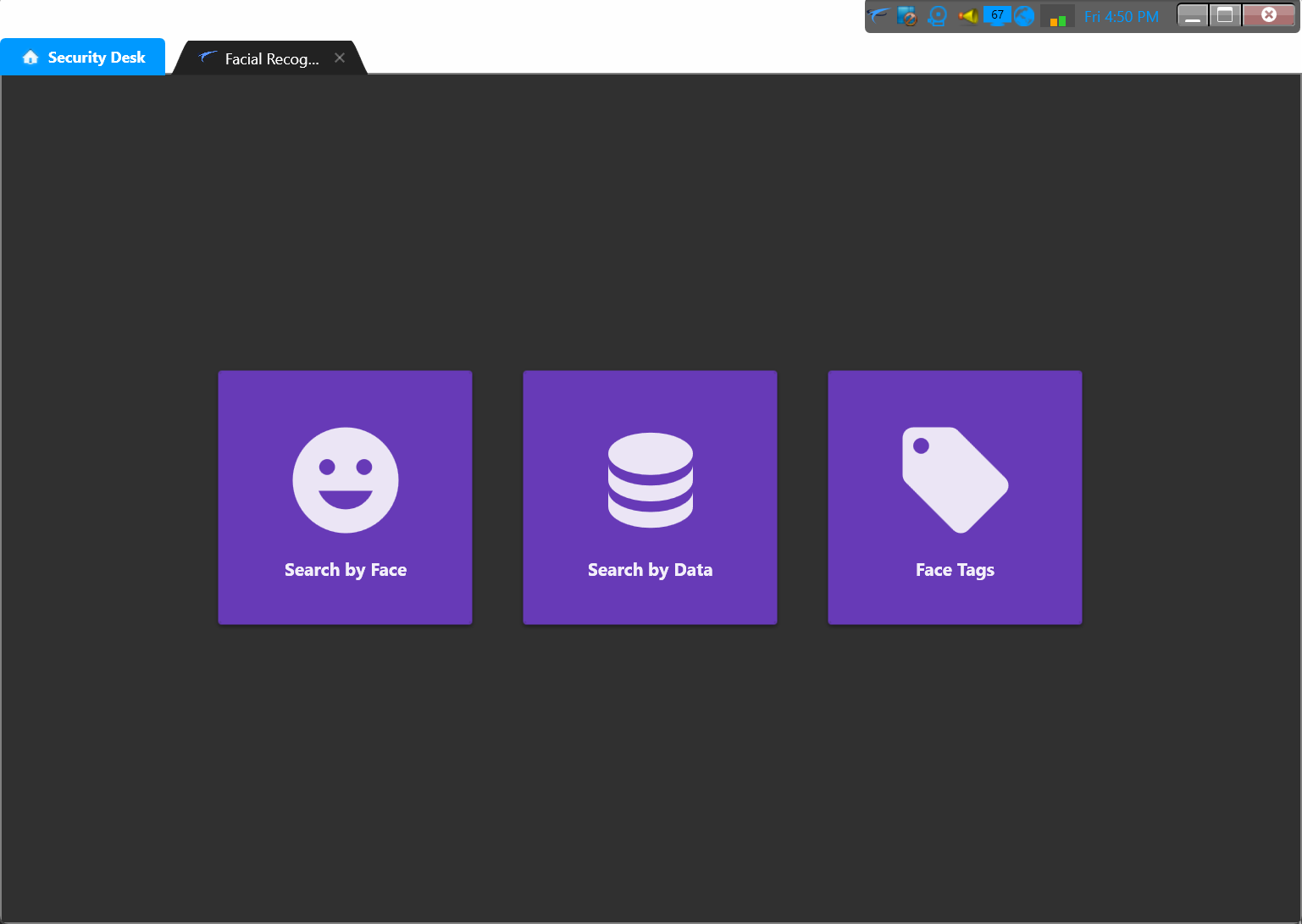
Step 2: Search by Face 🔍
- Navigate to the Search by Face section
- Upload a photo or select a video frame to initiate the search
- Review the search results and open face profiles as needed
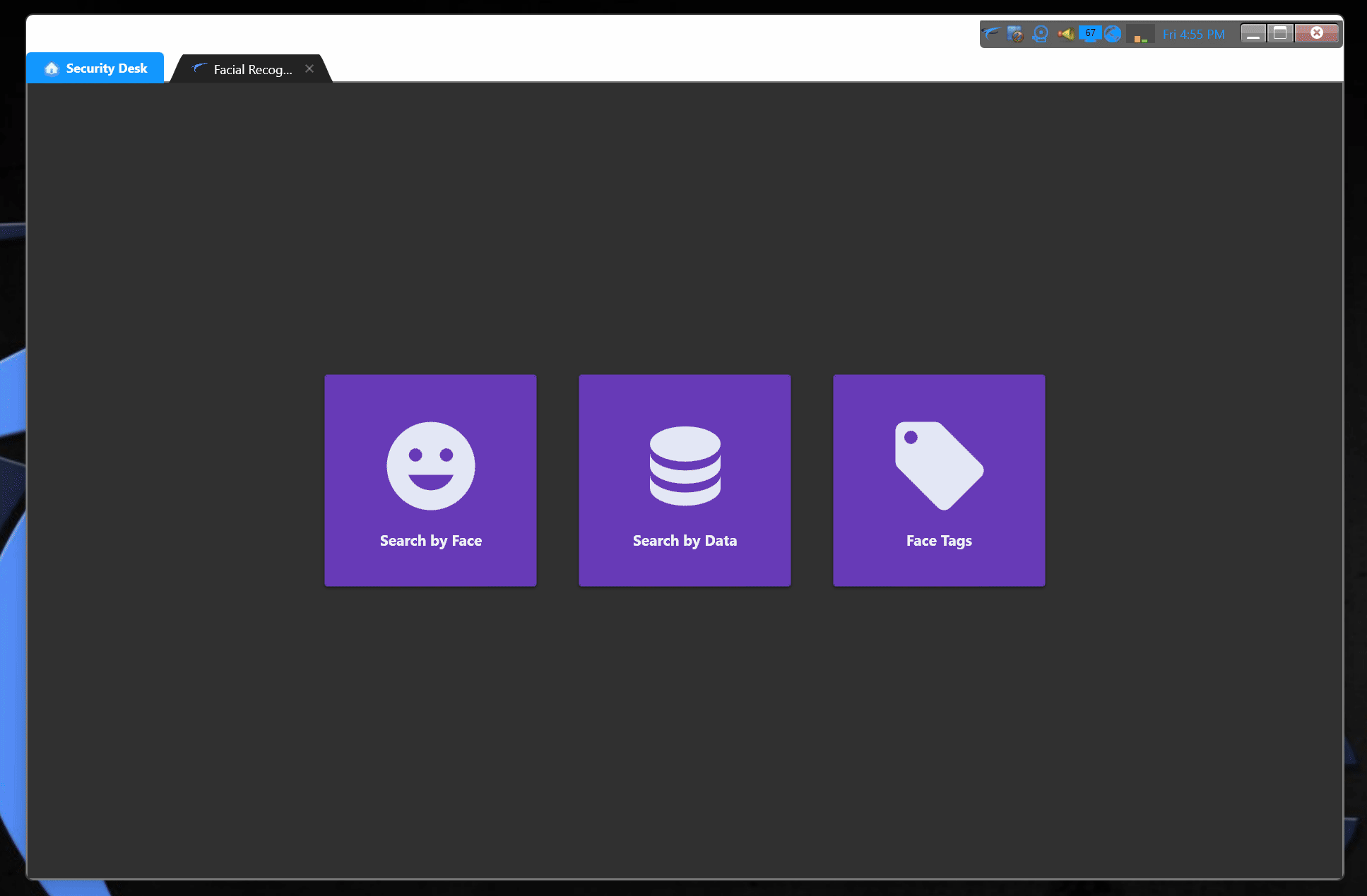
Step 3: Search by Metadata 📊
- Go to the Search by Data section
- Enter relevant search parameters such as:
- Last name or first name
- Case number
- Other metadata fields
- View the results filtered by your search criteria
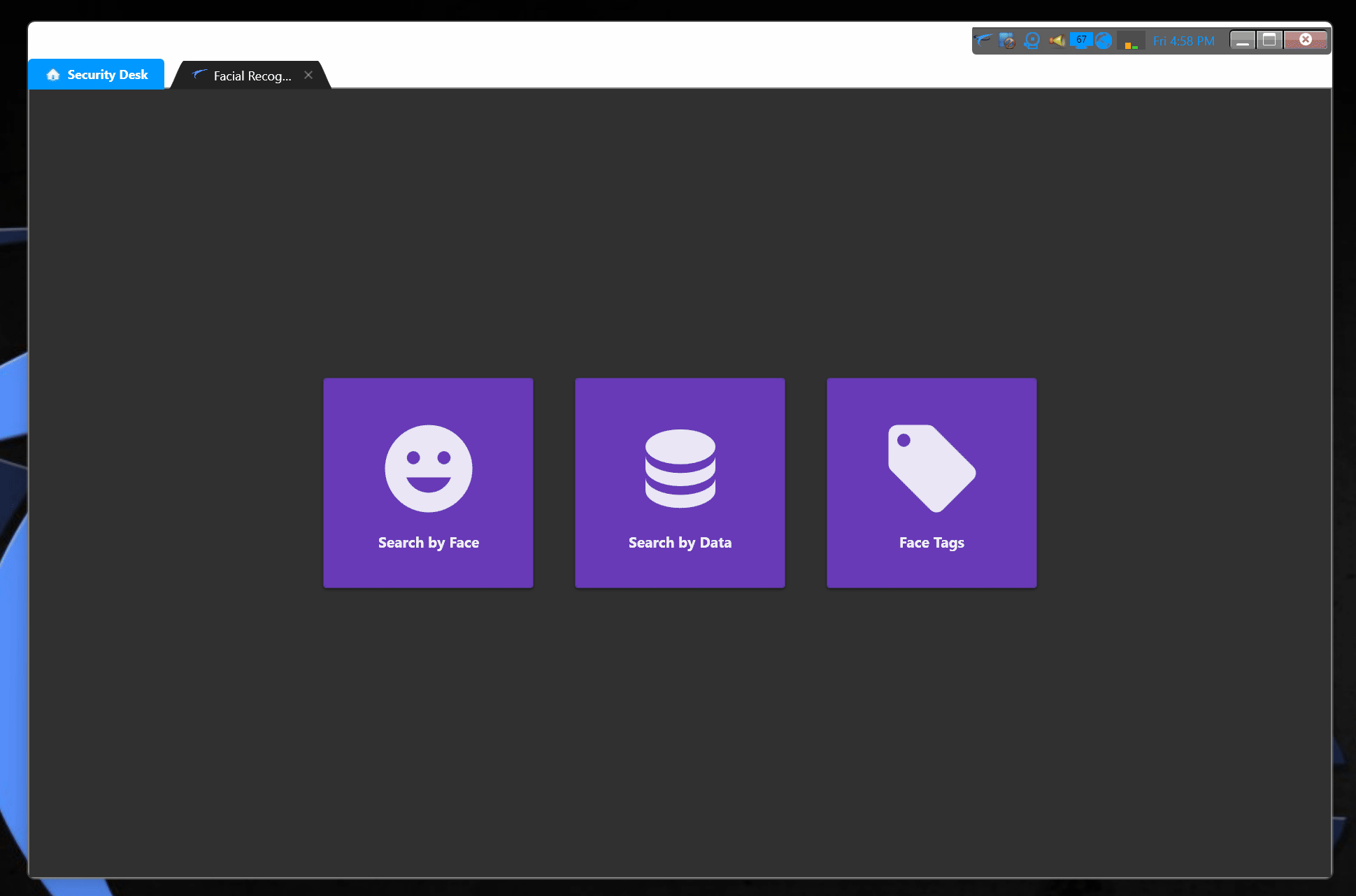
Step 4: Manage Face Tags 🏷️
- Navigate to the Face Management section
- Use the available tools to:
- Tag individuals with relevant labels
- Add or edit metadata for profiles
- Organize profiles by categories
- Save changes to ensure updates are applied across the system
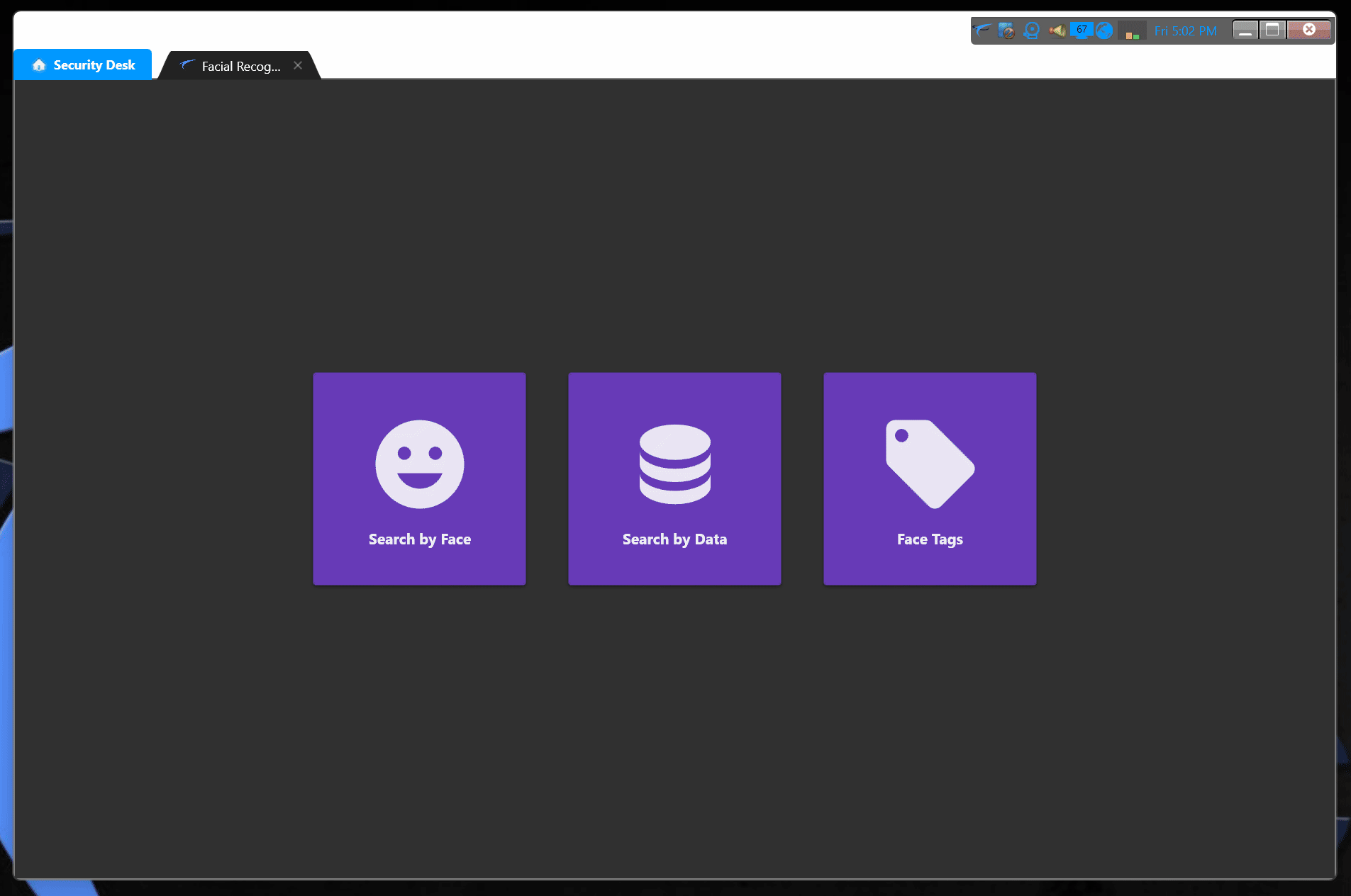
Step 5: Enroll New Faces ➕
- Navigate to the Search by Face section
- Search the database for the face you want to enroll
- If no face is found:
- Click the + (plus) sign to add the new face
- Fill in the required information
- If an existing face is found:
- Compare to verify if it's the same person
- If different, proceed to add as a new face
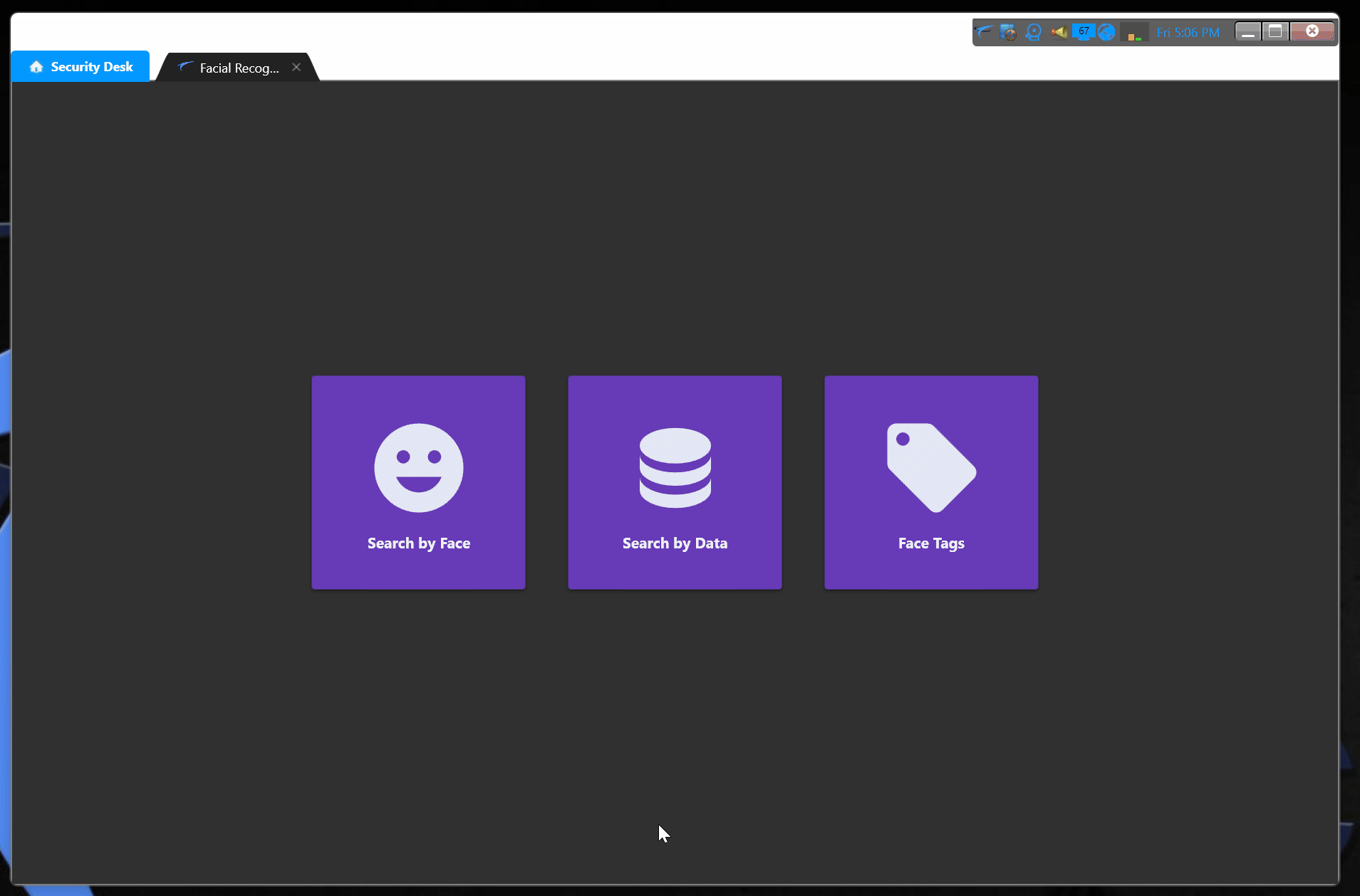
📖 Related Topics
Explore other user guide features:
- 📺 Data Overlay - Display real-time data on video feeds
- 🔔 Alert Options - Configure and manage live alerts
- 🎞️ Face Stream Tile View - Monitor facial recognition feeds
💡 Tips for Success
- Image Quality: Use high-quality, clear images for best search results
- Lighting: Ensure faces are well-lit and clearly visible
- Metadata: Add comprehensive metadata to improve searchability
- Regular Updates: Keep face tags and profiles current for accuracy
❓ Need Help?
If you encounter issues: