Live Face and LPR Streams
The Live Face and LPR Streams feature allows you to create customized, real-time streams of facial recognition and license plate recognition events. These streams can be configured to show specific categories of interest and can be pinned to video cells for persistent monitoring.
Prerequisites
- eConnect integration must be configured in Mirasys
- Face Recognition and/or LPR modules must be enabled
- User must have appropriate permissions to access streaming features
Configuring Streams
Step 1: Access Stream Settings
- Navigate to Settings in the Mirasys interface
- Select Plugins
- Choose eConnect Tools
- Click on either Face Streams or LPR Streams depending on your needs
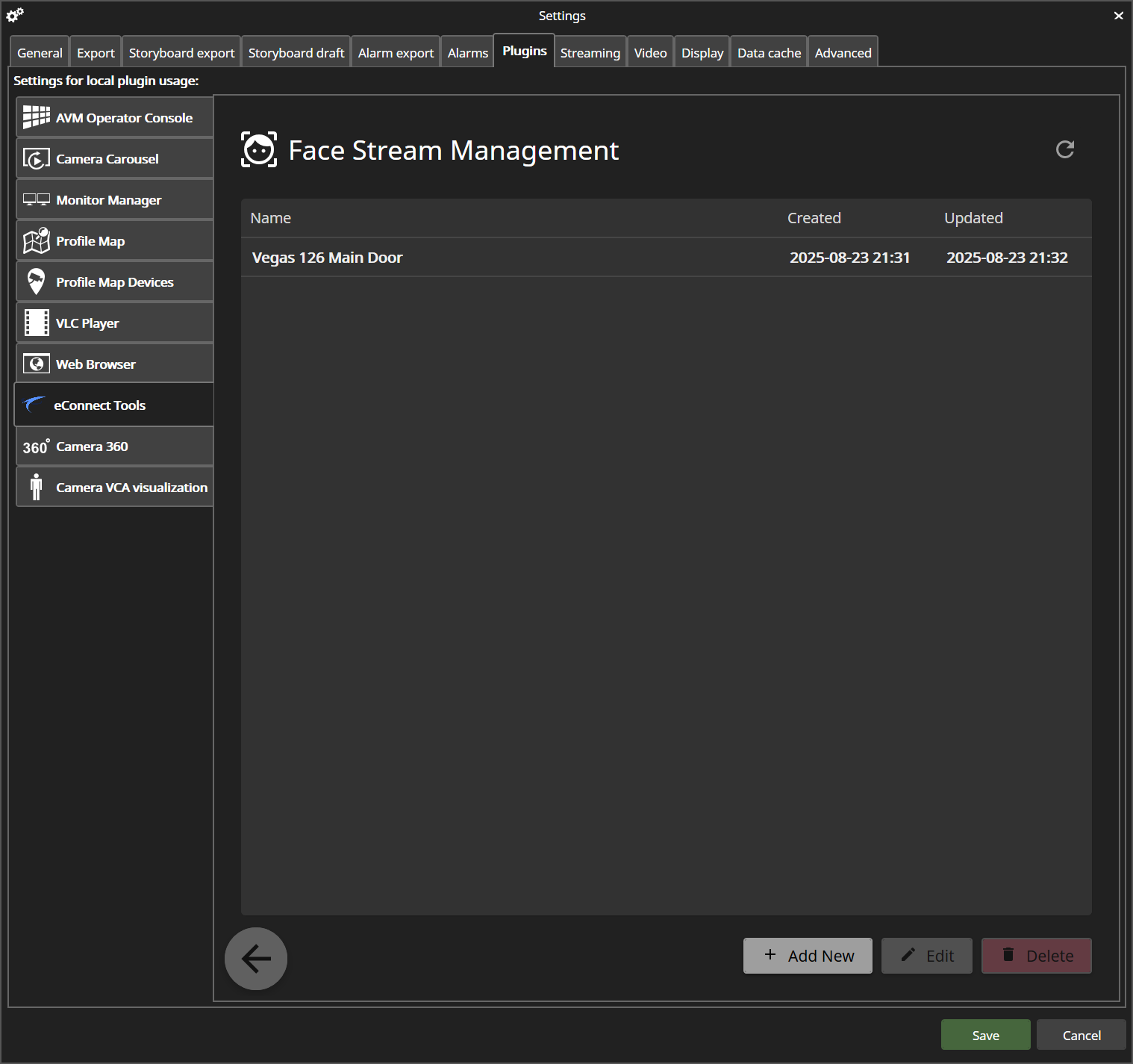
Step 2: Create a New Stream
- Click Add New or similar option
- Configure stream parameters:
- Location filters: Select specific cameras or areas
- Tag filters: Choose which tagged subjects to include/exclude
- Name: Give your stream a descriptive name. Important: If you modify the filters, the name will be replaced, so update the name last.
- Save the stream configuration
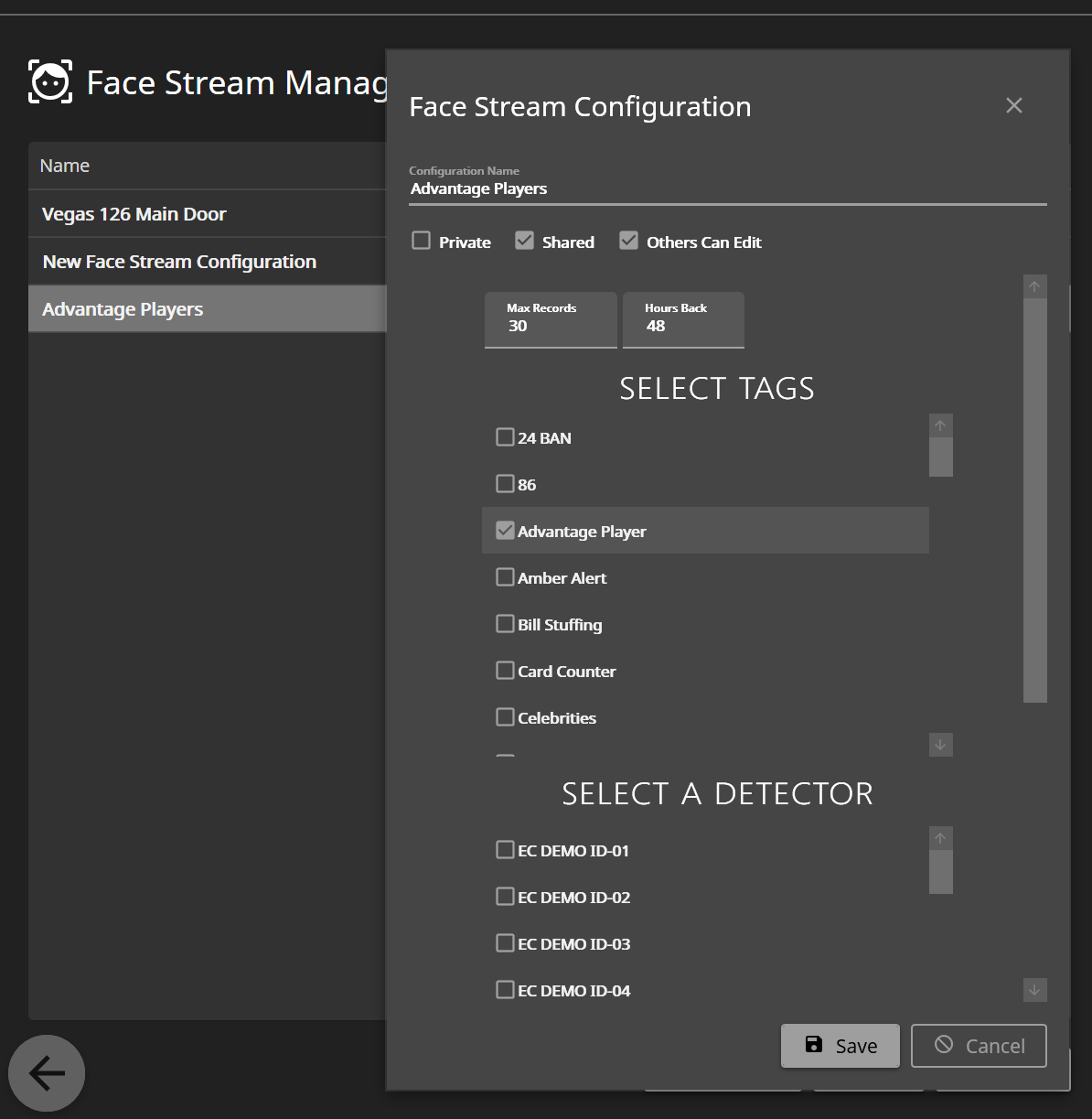
Using Live Streams
Step 3: Select and View Stream
- After saving your configured stream, select it from the available streams list
- The stream will begin displaying real-time face or LPR detections based on your filters
- Review the live feed to ensure it meets your monitoring requirements
Step 4: Pin Stream to Video Cell
- Once you're satisfied with a stream, click the PIN button
- The selected video cell will now be dedicated to this Face or LPR stream
- The pinned cell will persist:
- Across different layouts
- When you save and reload layouts
- When you log out and back in
- Your last configured stream will automatically load in the pinned cell
Stream Management
Multiple Stream Types
You can create different types of streams for various operational needs:
Location-Based Streams:
- Monitor specific entrances, exits, or zones
- Filter by camera groups or areas of interest
- Useful for location-specific security monitoring
Category-Based Streams:
- Group by subject tags (VIP, excluded, employees, etc.)
- Filter by threat levels or security classifications
- Organize by operational categories
Hybrid Streams:
- Combine location and category filters
- Example: "Casino Floor - High Risk" (location + risk category)
- Example: "Main Entrance - VIPs" (location + VIP status)
Stream Customization Options
- Detection confidence levels: Filter out low-confidence matches
- Time-based filters: Active only during specific hours or shifts
- Alert integration: Link streams to alert notifications
- Display preferences: Customize how detection information is shown
Best Practices
Stream Configuration:
- Use descriptive names that clearly indicate the stream's purpose
- Start with broader filters and narrow down as needed
- Test streams during different times of day to ensure proper operation
- Regular review of stream effectiveness and accuracy
Operational Use:
- Pin critical streams to easily accessible video cells
- Create backup streams for important monitoring areas
- Train operators on interpreting stream information and taking appropriate actions
- Document stream purposes for consistency across shifts and operators
Performance Optimization:
- Limit simultaneous streams to maintain system performance
- Adjust confidence thresholds to reduce false positives
- Monitor bandwidth usage especially with multiple concurrent streams
- Regular maintenance of stream configurations to remove outdated filters