Camera Synchronization
To successfully integrate eConnect with Genetec, the eConnect system requires access to cameras configured within Genetec. This process operates seamlessly outside the Genetec application, ensuring ease of use, provided that your eConnect user account has the necessary privileges.
Adding Cameras to eConnect
- Open the eConnect Setup Tool via the Genetec Config Tool.
- Click the Camera icon.
- Select the desired cameras by checking the appropriate boxes.
- Click Import to finalize the process.
Note: If this is your first time importing cameras, you must create a dedicated eConnect username and password with the necessary permissions to access the selected cameras.
This streamlined process facilitates smooth integration and ensures quick, accurate system configuration.
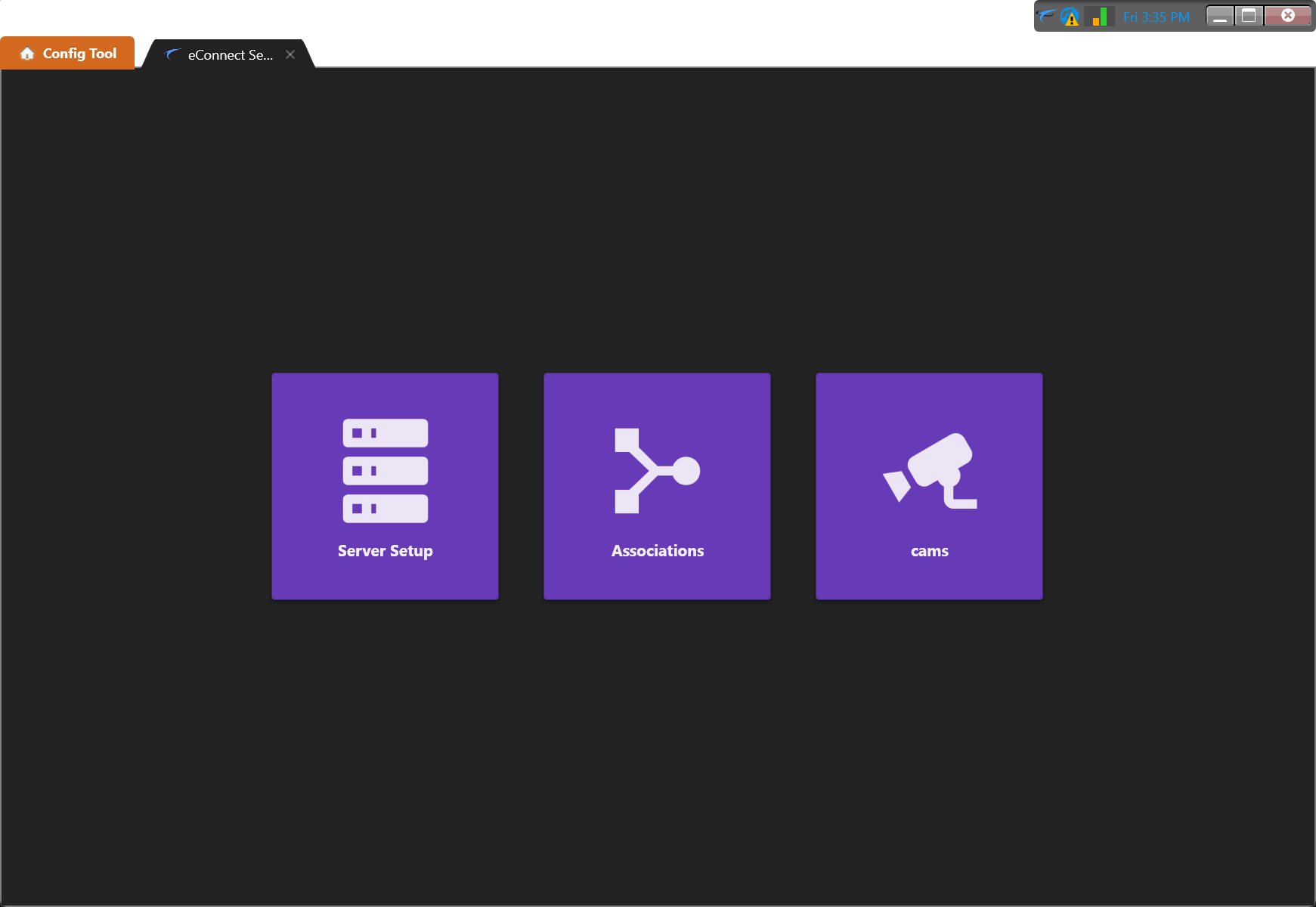
Once the Camera Module is accessed, filter and select the cameras you wish to import. After making your selection, click the Import button located at the bottom right corner.
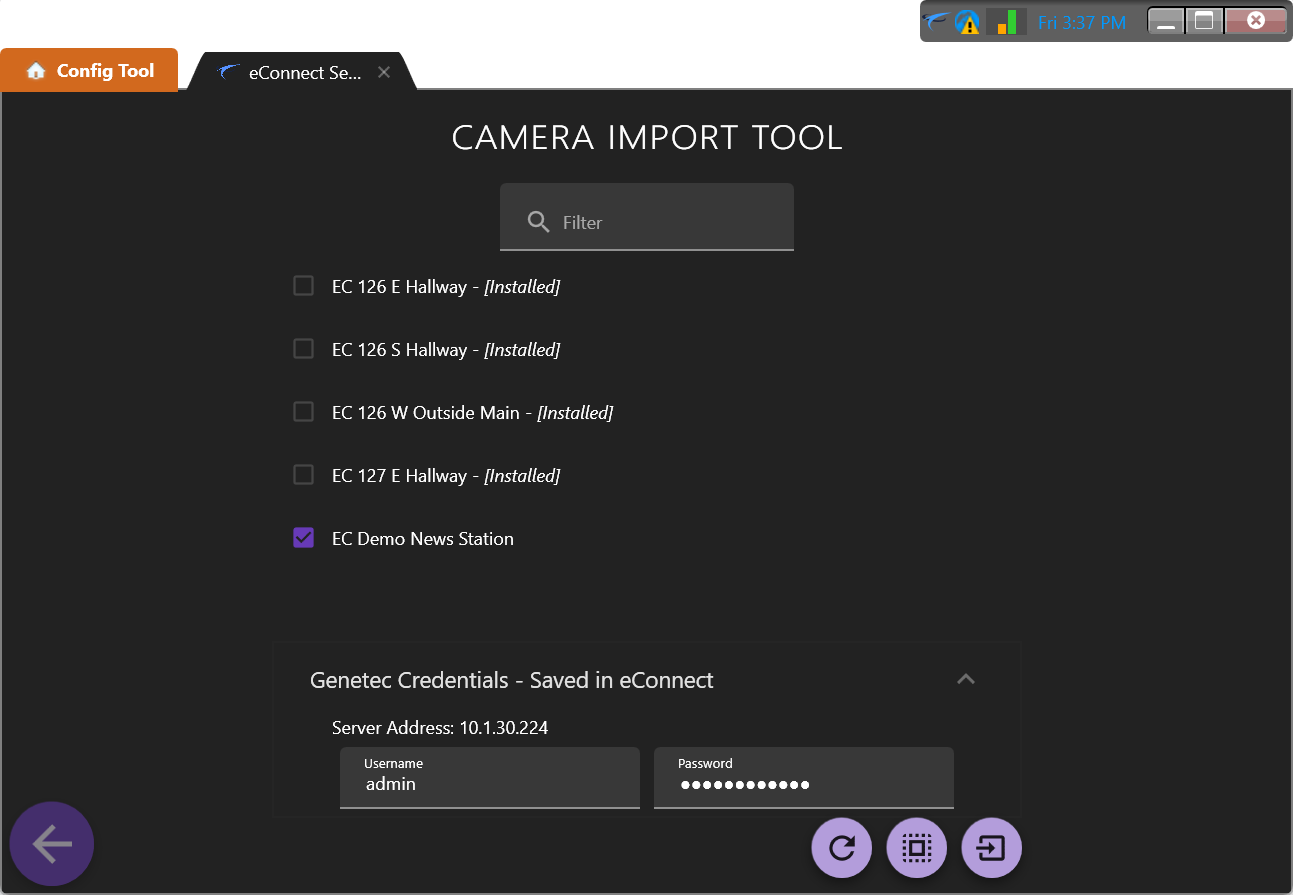
Imported cameras will be configured for eConnect integration, allowing eConnect users to seamlessly access these cameras alongside the related dataset within the application.