Data Push
eConnect seamlessly integrates with Dallmeier Hemisphere, enabling the publishing of Facial Recognition events of interest to the Dallmeier Hemisphere Backbone server via the MQTT protocol. This integration enhances surveillance capabilities by connecting eConnect's event data with Dallmeier's robust infrastructure.
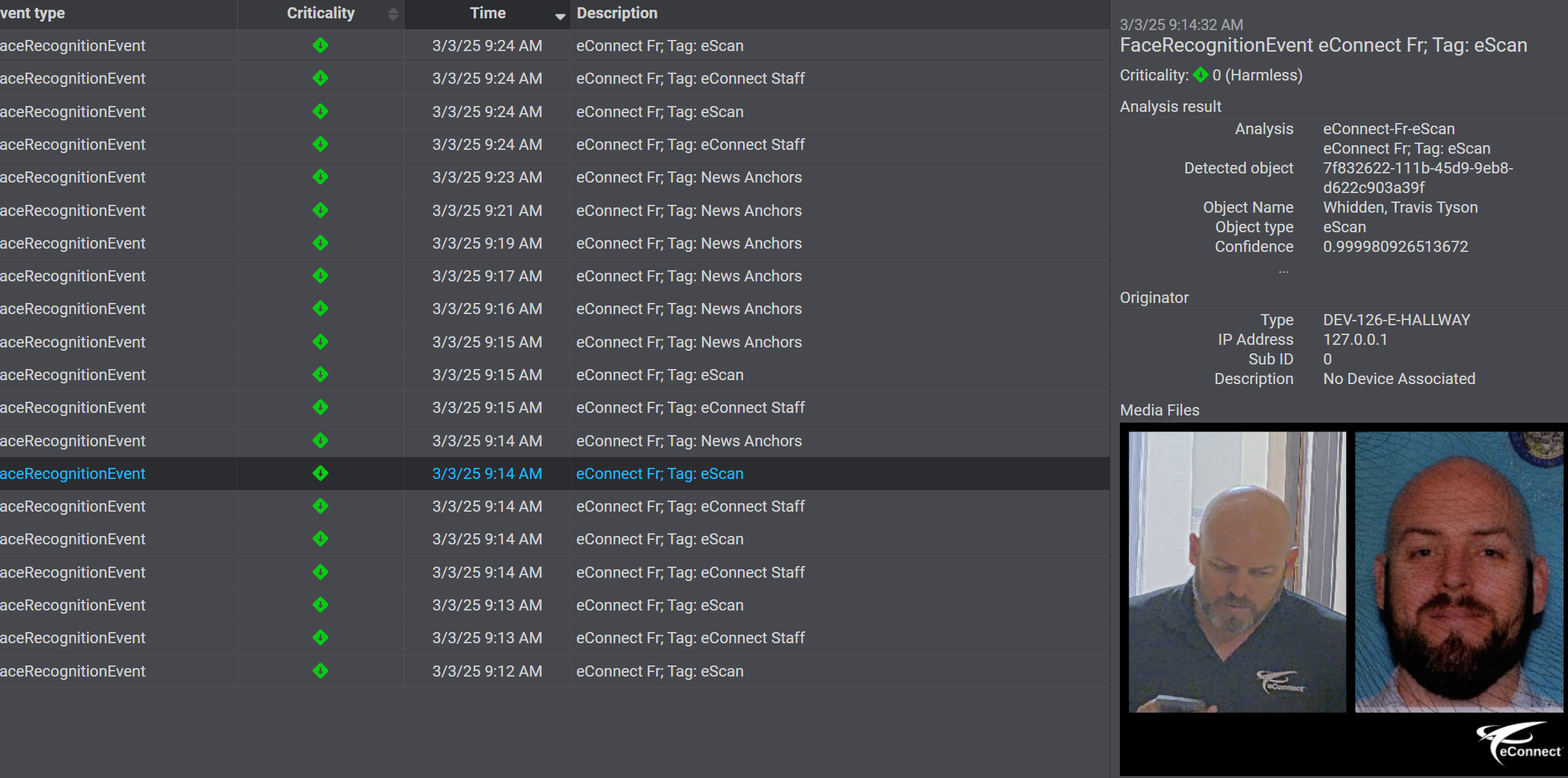
Overview
The integration process is straightforward and involves installing a eConnect Data Events plugin (eConnect.DataEvents.DallmeierHemisphere.xxx.msi), setting up necessary files, and configuring a YAML file with specific parameters. This guide walks you through the steps to set up and configure the integration.
Installation
Follow these steps to install the eConnect Dallmeier Hemisphere integration:
-
Install the Plugin:
Install theeConnect Dallmeier Hemisphere DataEvents Pluginon the eConnect server. -
Create a Directory:
Add a folder on the system, for example:
C:\Install\DallmeierHemisphere. -
Copy the Certificate:
Copy theroot-k8s-p1-aws-dallmeier-com-cluster-ca.crtfile to the folder created above. -
Create a YAML File:
Create a YAML file named with the exactAccessIdfrom eConnect, appended with.yaml.
For example:77ddc129-7ceb-466c-8dc6-85e733a6c538.yaml. -
Add an eConnect User:
Create a user for eConnect services. This is needed so it can login to the Dallmeier MQTT system. This is just a standard user.
Configuration
Open the YAML file in a text editor and configure it with the following parameters:
# Dallmeier will use this starting address to show where the services are located
ServiceDiscoveryAddress: https://[DallmeierHemisphereServerAddress]/service-discovery/rest/config/v1
# The user account assigned to eConnect for publishing events
Username: eConnect
# The user password assigned to eConnect for publishing events
Password: PasswordProvidedToEConnect
# The CA certificate needed to access the Dallmeier services with a valid TLS connection.
CaCertificatePath: C:\install\DallmeierHemisphere\root-k8s-p1-aws-dallmeier-com-cluster-ca.crt
# Dallmeier does not have a ton of space to show an image,
# so this flag controls if the user wants to see the images
# published into Dallmeier in Portrait or Landscape.
DallmeierHemisphereAlertImageLandscape: true
# This will publish ALL tagged faces, even if they are not
# checked with the Bus Flag
FacialRecBus: true
# If you want only selected tags to be published to Dallmeier,
# Use this flag. It is advisable NOT to run both this flag
# and the FacialRecBus at the same time, it will create duplicate messages
FacialRecBusAlerts: false
# The eConnect server may be hosted on several networks. This is the IP address
# of the network facing the surveillance network, so the Dallmeier clients can make the
# API calls back.
ImageCallbackAddressBase: https://dataevents.ec.docker:DE-Port-Here
Configuration Notes
- Avoid enabling both
FacialRecBusandFacialRecBusAlertssimultaneously to prevent duplicate messages. - HTTPS is required - A host entry on each workstation
dataevents.ec.dockerneeds to point at the eConnect Windows server IP address - HTTPS is required - The eConnect CA File (
ec-docker-ca.crt) should be installed on each workstations, in theSystem->Trusted Root Certificates - CA Certificate will be different from site to site. Get the new CA and adjust the filename accordingly in the configuration.